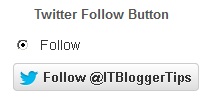ADD Twitter share & Follow buttons
Add twitter share button and follow button to your website to help your visitors to share web content and connect with you on Twitter.
If you want to share content of your website then use following code and change blue color website name to your own website/blog name.
You will get above twitter share button by using following code.
<a href=”https://twitter.com/share” class=”twitter-share-button” data-url=”https://www.itbloggertips.com/” data-size=”large”>Tweet</a>
<script>!function(d,s,id){var js,fjs=d.getElementsByTagName(s)[0],p=/^http:/.test(d.location)?’http’:’https’;if(!d.getElementById(id)){js=d.createElement(s);js.id=id;js.src=p+’://platform.twitter.com/widgets.js’;fjs.parentNode.insertBefore(js,fjs);}}(document, ‘script’, ‘twitter-wjs’);</script>
If you want to follow button then use following code and change blue color twitter name to your own twitter name.
You will get above twitter follow button by using following code.
<a href=”https://twitter.com/ITBloggerTips” data-show-count=”false” data-size=”large”>Follow @ITBloggerTips</a>
<script>!function(d,s,id){var js,fjs=d.getElementsByTagName(s)[0],p=/^http:/.test(d.location)?’http’:’https’;if(!d.getElementById(id)){js=d.createElement(s);js.id=id;js.src=p+’://platform.twitter.com/widgets.js’;fjs.parentNode.insertBefore(js,fjs);}}(document, ‘script’, ‘twitter-wjs’);</script>
You may also like:
How to add Linkedin share, follow & recommended button to website/blog