Microsoft office outlook is used almost every places including corporate world. We read e-mails and delete unwanted e-mails from outlook. When you delete any e-mail from outlook it directly goes to delete floder till you don’t press Shift + delete.
When you press Shift + Delete, it is permanently deleted from misrosoft office outlook.
But good news is that you can recover deleted e-mail yourself. You do not need to ask an expert person. You can also become expert of recovering your e-mail using following methods.
- First Exit from Microsoft Office Outlook.
- Now open the Windows registry editor using following method.
- Start > Run and Type regedit > hit Enter
- Browse to My Computer\HKEY_LOCAL_MACHINE\Software\Microsoft\Exchange\Client\Options.
- Right click > Select New and then click on DWORD Value.
- Type the name DumpsterAlwaysOn. Don’t use spaces between DumpsterAlwaysOn.
- Set the DWORD value to 1.
- Restart Microsoft Office Outlook > select Tools menu and click on Recover Deleted Items command for every Outlook folder.
- Recover Deleted Items option will now be enabled.
Your E-mails will look like following screen shot. Select and recover them from the recover deleted items.
I have tested this on Microsoft Office Outlook 2007.
I hope this article will help you to restore your deleted e-mails.
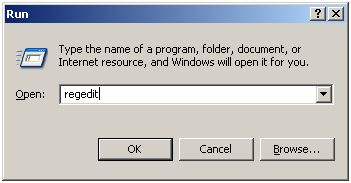
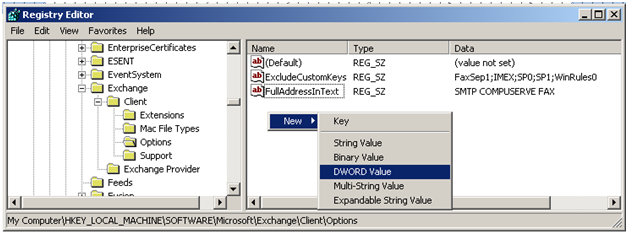
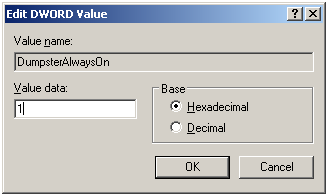
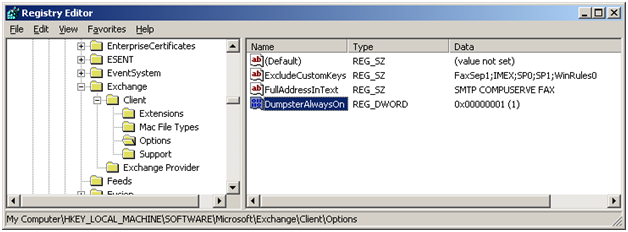
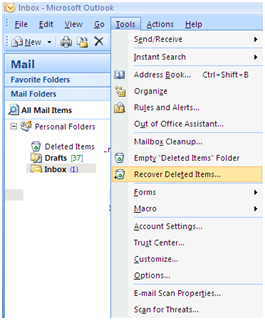
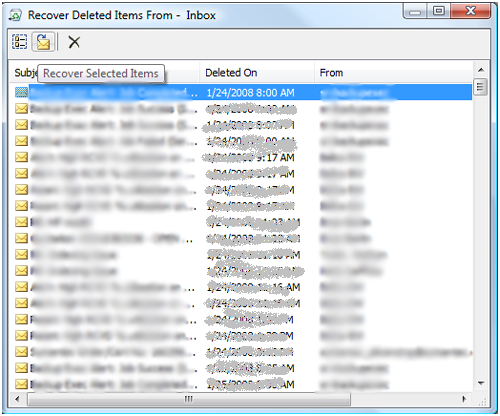
On the registry editor, I am only able to browse to:
My Computer\HKEY_LOCAL_MACHINE\Software\Microsoft\
In other words, I do not have Exchange under Microsoft.
What do I do in this case?