There are 5 roles in WordPress that you can assign to people who want to blog on your website.
These are 5 roles Administrator, Editor, Author, Contributor & Subscriber
If you add a user in your WordPress blog as an Administrator that means you are granting full ownership to that user. This means he/she can do everything like create a post, delete a post, manage accounts, manage profiles etc. It is also recommended that one administrator should be assigned per blog.
1) Administrator
An administrator has a full ownership of a WordPress blog and can perform everything. This person with administrator rights has complete authority over pages/posts, comments, theme choices, settings, imports and users.
In a single line we can say somebody who has access to all administration features with-in a single website. It is also recommended one administrator per blog.
2) Editor
An editor can edit, publish, view, manage posts, delete any pages/posts, moderate comments of users, manage categories, manage tags, manage links and upload files/images.
3) Author
An author can edit, publish, manage and delete their own posts, as well as upload files/images. Authors do not have access to add, modify, delete and publish pages.
4) Contributor
A contributor can write, edit and manage their own posts but cannot publish them. When a contributor creates an article/post, it will be submitted to an administrator for review the same. Once a contributor’s article/post is approved by an administrator user and published, contributor can’t edit the same.
5) Subscriber
A subscriber can manage their profiles only. He/she can’t write, edit, publish, manage and delete posts.
Add New Users
If you are a blog Administrator and you would like to make someone as an Editor, Author, Contributor or Subscriber on your site, Just click on Add New button to do it.
Change User Roles
As an Administrator user you can change other users’ roles:
- Select Users > All Users in your dashboard.
- Check the User box next to User avatar.
- Use Change role to… drop down menu to select the new user role which you want to assign.
- Now click Change to change the user role.
Removing users from your blog
As an Administrator user you can remove other users from your blog:
- Select Users > All Users in your dashboard.
- Move your cursor over your User Name and then click on Remove.
- By this way you can remove your user.
If you want to remove multiple users from your blog then select each user name you would like to remove using the check boxes. Then choose the Bulk Actions drop down and select Remove option and click Apply to remove the users.
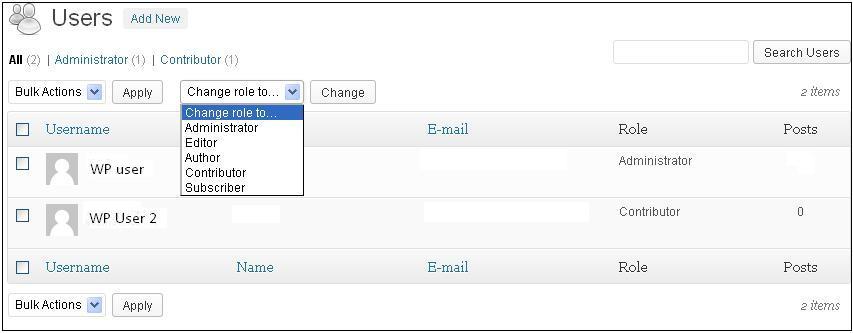
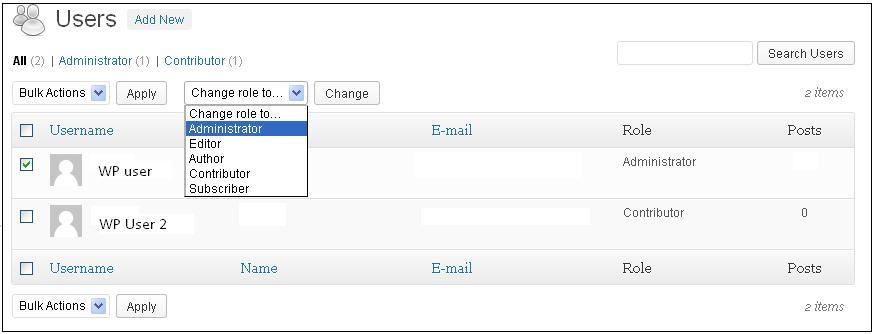
Superb boss nice post for us.
You are doing great job my dear friend, keep going continue …..