Sometimes when you install some software’s or windows updates, it requires certain version of Windows installer.
Now the question is that how to check which version is installed in your system?
It’s really easy to figure out which version of windows installer is installed in your system.
You have to issue the following command on command prompt to get the version of windows installer.
Click on START > RUN > CMD and press Enter
Type command msiexec /?
You can also type the above command directly on RUN
Click on START > RUN > msiexec /? and press Enter
When you press enter after issuing the command, you will get the following screen which will show you the version you are using.
I hope now you can check the version of windows installer.
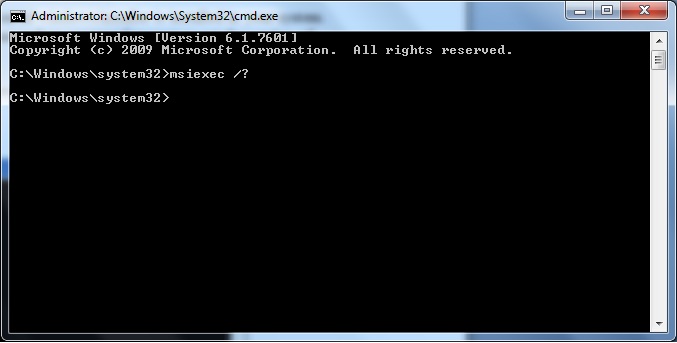
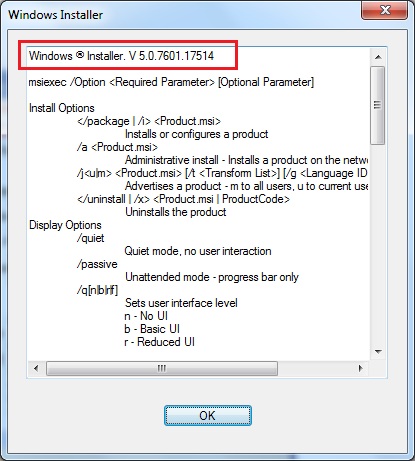
Thanks for that, now how can you pipe those results to a.txt file ? Normal methods have not worked for me. Or, is there a .reg key that holds this value ?