Recent items are very popular and useful list for recently used items/files in the computer. It doesn’t show on Newly installed Windows-7 operating system.
If you want to show recent items on the right side of Start Menu, follow the below mentioned process to turn it on.
Recent Items folder is located on following path:
C:\Users\<user-name>\AppData\Roaming\Microsoft\Windows\Recent
Or (Type following path on Run and hit Enter)
%AppData%\Microsoft\Windows\Recent
Turn On Recent Items
Step-1: Right click on the Start button, and click on Properties.
Step-2: Click on Start Menu tab and Check the Store and display recently opened items in the Start menu and the taskbar box under Privacy option.
Step-3: Click on Customize option under Start Menu tab.
Step-4: Scroll down a little bit and check the Recent Items box as shown in following figure.
Step-5: click on OK.
Step-6: If you are still unable to see Recent Items in your computer then do one last thing.
- Copy the below mentioned code in notepad and save it as .reg file to the desktop.
[HKEY_CURRENT_USER\Software\Microsoft\Windows\CurrentVersion\Explorer\Advanced] "Start_TrackDocs"=dword:00000001
- Let’s assume File Name is: Turn_On_Recent_Items.reg
- Double click on Turn_On_Recent_Items.reg file or Right click on the Turn_On_Recent_Items.reg file and click on Merge option.
- It will ask you to Run the Turn_On_Recent_Items.reg file.
- Now click on Run, Yes, Yes, and OK when prompted.
- Now check on the right side of Start Menu as show in following figure.
Don’t use below option if you want to turn on Recent Items. Following command is only to turn Off only.
You can also delete recent items entry from history using following command.
- Copy the below mentioned code in notepad and save it as .reg file to the desktop.
[HKEY_CURRENT_USER\Software\Microsoft\Windows\CurrentVersion\Explorer\Advanced]
"Start_TrackDocs"=dword:00000000
- Let’s assume File Name is: Turn_Off_Recent_Items.reg
- Double click on Turn_Off_Recent_Items.reg file or Right click on the Turn_Off_Recent_Items.reg file and click on Merge option.
- It will ask you to Run the Turn_Off_Recent_Items.reg file.
- Now click on Run, Yes, Yes, and OK when prompted.
To know the complete process to turn off recent items, follow the link.
How to Turn off Recent Items in Windows-7
If you know any other method, please let us know in comment section. Your suggestions are appreciated.
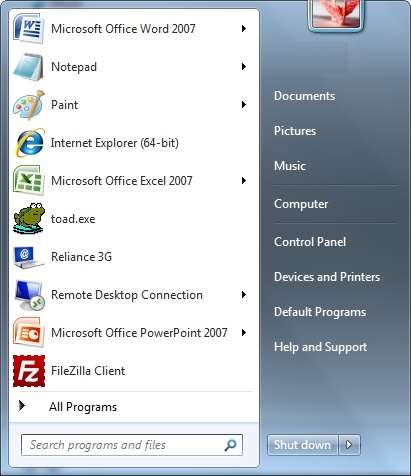
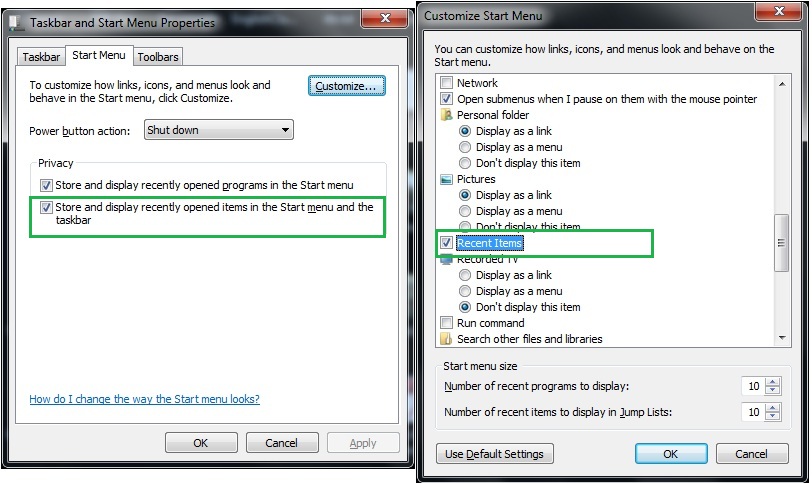
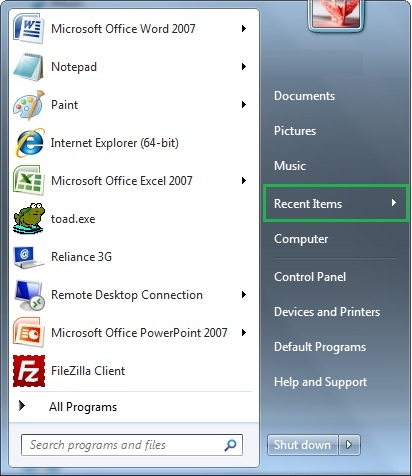
hello,
The tutorial you wrote above helped me a lot. BTW which plugin you are using for social signals, it pop ups after the website is load? Bookmarked your website.
Thank you!
Thanks for the comment.. I use Facebook Page Promoter plugin…