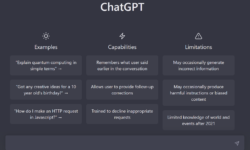How to hide Network Connection, Search Menu, Run Menu, My Network Place, Log Off, Shutdown, Drag and Drop Context Menu, Change to Taskbar and Start menu settings & All program Lists from Start Menu & Task Manager?
Group Policy Editor (gpedit.msc) is a feature of the Microsoft windows Operating system to control the working environment and user accounts in a very effective way. It provides the centralized management and configuration of operating systems and applications. With the Group Policy Editor you can specify policy settings like Registry based, Security based, Software installation based, Scripts based, Folder redirection based.
If you want to enable/disable following options, follow below mentioned procedure.
- Network Connection
- Search Menu
- Run Menu
- My Network Place
- Log Off
- Shutdown
- Drag and Drop Context Menu
- Change to Taskbar and Start menu settings
- All Program Lists
Step-1: Click on Start button > Select Run and type gpedit.msc in run.
Following screen of Group policy editor will open.
Step-2: Now, select “Start Menu and Taskbar” option in “User Configuration > Administrative Templates”. Set sequence wise their state to Enabled. All the options will hide.
Using above options you can enable or disable different options.
If the changes are not reflecting then restart your computer and see the changes.
How to hide Recycle Bin, Add or remove program, Change or remove program page
How to enable/disable Task manager and Logoff options from Ctrl+ Alt +Del option