What is Google Drive?
Google Drive enables you to store and access your files from anywhere in the world. You can access all your data from Google Drive to any device like Computer, Smart Phone, and Tablet.
If you are connected to the internet, it syncs every device where Google Drive is installed whether you update a file on the Web, on your Computer, on your Tablet, or on your Smart Phone.
It means you can access all your updated files from anywhere in the world.
As per Google,
You can store up to 15GB stuff for free across Google Drive, Gmail, and Google+ Photos. You can get another 100GB or more space starting at $1.99 per month.
Google Drive Installation Instructions for Windows.
You can easily install Google Drive on your computer by below instructions:
Step-1:
Open Google Drive website http://drive.google.com/
You will see a Download Drive page, Click on ‘Download Drive’ button and save ‘googledrivesync.exe’ file to your computer.
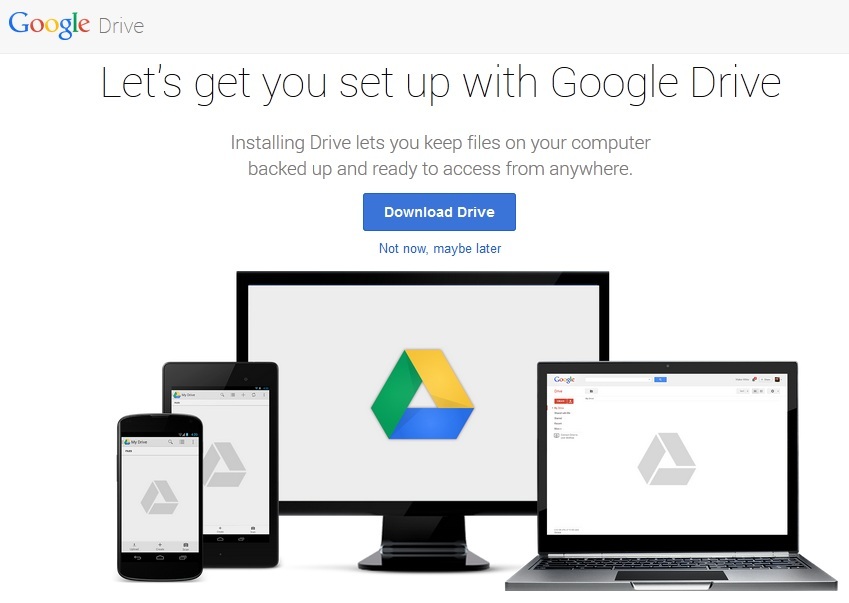
Once the download finished, you will get a message that ‘Thanks for downloading Drive for your computer’.
Step-2:
Run googledrivesync.exe to install automatically. It will take some time (depend on your internet connection speed) to download Google Drive in your computer.

You will get a message that Installation complete.

Step-3:
You will get Welcome screen of Google Drive, Click on Get Started button.

Click on Next button to continue installation.



Click on Done button to finish the complete installation of Google drive.

Now Enter your Gmail User Name and Password to open Google Drive on the Web.
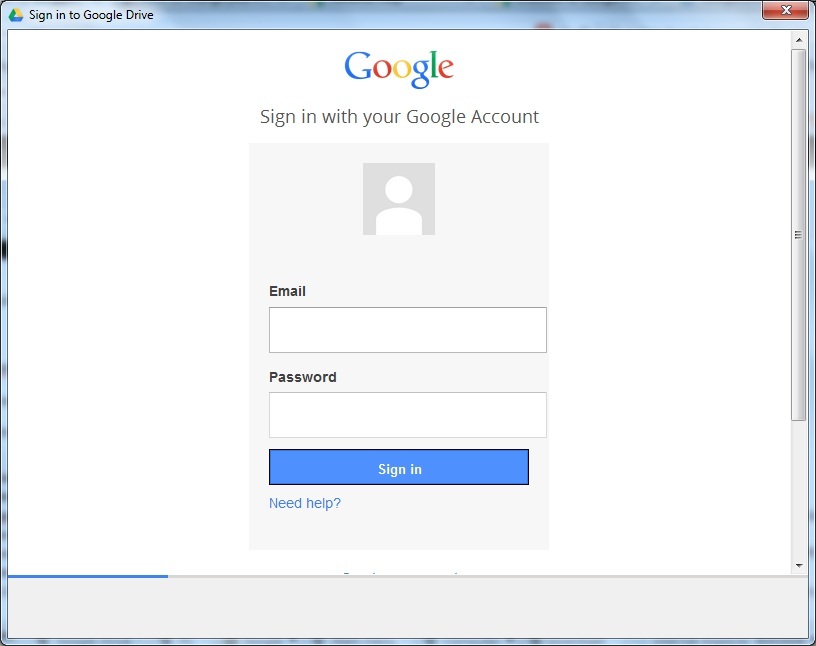
Step-4:
Now, you can check the installation of Google Drive on your computer.
Click on Start button and check the Google Drive installation.
Open C:\ drive > Go to your User Name >Check Google Drive folder.
Google Drive folder will be located where your Desktop and My Documents folders are located.
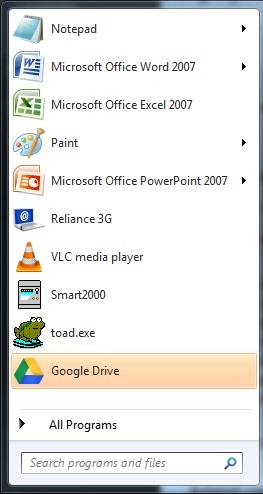
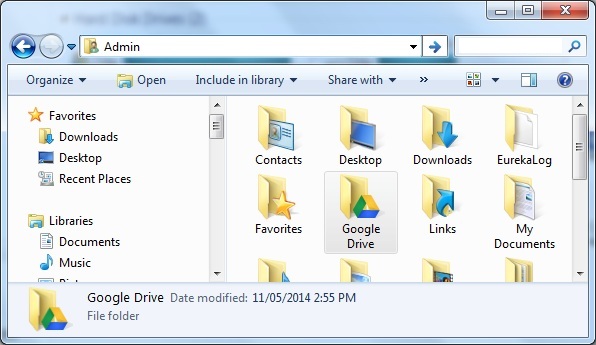
Step-5:
Drag a file in Google Drive folder like below snapshot. Now it’s time to check the file on Google Drive on the web.

Now visit Google Drive on the web using your Gmail User Name and Password and see your files are synced. You can access this file from anywhere in the world.

If you want to check whether your files are up to date or not, you can check the status as show in following snapshot.

If you have any query, feel free to write in comment section. Now i hope you got the answer of “How to Install Google Drive on your computer?” question.