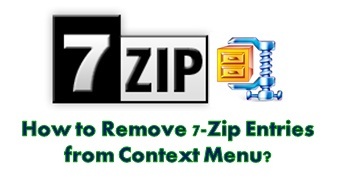
7-Zip is the best free archiving software for Windows Operating System. Even though it doesn’t get updates on a regular basis but it is compatible with almost all the versions of Windows.
7-Zip is able to extract all popular formats including RAR, ZIP, CAB, MSI, ISO, TAR, etc.
When you install 7-ZIP into your computer, it is easily integrated with Windows shell and the best thing about 7-Zip is that it gets integrated very well with Windows shell and doesn’t mess with the Explorer’s context menu. It means only 7-Zip entry appears in the context menu.
If you want to remove 7-Zip entries from Context Menu, follow below instruction.
Step-1:
Go To START > Type 7-Zip File Manager > Click on 7-Zip File Manager

Or
START > All Programs > 7-Zip > 7-Zip File Manager
Step-2:
Once 7-Zip File Manager window appears > navigate to Tools menu > click Options sub-menu.
Step-3:
Now switch to the 7-Zip tab as shown in below snapshot and unchecked both the options labeled Integrate 7-Zip to shell context menu and Cascaded context menu.

Note: Only unchecked Integrate 7-Zip to shell context menu will not remove 7-Zip entries from context menu. You need to unchecked Cascaded context menu option too in order to remove 7-Zip entries from context menu.
Step-4:
Click on Apply button and you are done.
Note: If you want to add 7-Zip entries to the context menu again, check both Integrate 7-Zip to shell context menu and Cascaded context menu options. Click on Apply button that’s it.
I hope now you understood “How to Remove 7-Zip Entries from Context Menu”.